Trending
Opinion: How will Project 2025 impact game developers?
The Heritage Foundation's manifesto for the possible next administration could do great harm to many, including large portions of the game development community.
Apple announced that App Store Connect now supports Arabic and Hebrew localization. Such locales scare developers off, because the translation can be complex. Find out how to localize an app to any language.

In early June, Apple announced that App Store Connect now supports Arabic and Hebrew localization. Arabic localization alone covers 13 countries. It's one of the largest mobile app markets and boasts some of the deepest pockets. It scares off a lot of developers though, because the translation can be complex.
Some of the hardest parts of written Arabic localization include a lack of understanding of the alphabet and how many words there are between spaces and punctuation marks, plus the fact that Arabic is written from right to left. That's why each word and search term needs to be translated and checked for repetitions in the text.
We'll use the English-learning app Aword to break down how to perform Arabic localization in the App Store without knowledge of the language. In the beginning, the app and its App Store page were localized by a translator, but that version only brought 10-20 installs per week. That's often the case because a literal translation of keywords doesn't work well. Many words used by a regular translator don't match popular search terms, so you don't get search traffic. We updated the written App Store Optimization, taking into account Arabic search terms. We boosted the app into the Top 10 for many keywords.
With the appearance of separate Arabic localization, the existing English language locale, English (U.K.), is now additional. Keywords from this locale are indexed in Arab countries' search results. This locale is normally used for English language keywords with targeting geared towards European countries. To achieve the maximum effect, you can create a separate build of the app in Arabic by copying the current app and changing its Bundle ID. Then you can use both locales for keywords in Arabic. To do so, you'll have to change the icons, visuals, and color design. Otherwise, Apple moderators will reject publication because they consider the app a copy of an existing one. In addition, localization that takes into consideration the local market's color preferences will lead to more installs.
Read more about taking a cultural approach to testing visuals in this article from StoreMaven.
There are two ways to localize apps: the fast way and the right way.
1. The Fast Way: it's OK to leave the app in English for the time being. Changing the interface to Arabic can take over a month due to the particularities of right-to-left (RTL) interfaces. You can add the text and graphics to the Arabic and English (U.K.) locales. The words from both locales are indexed in all Arab countries: Algeria, Bahrain, Egypt, Jordan, Kuwait, Lebanon, Mauritania, Oman, Qatar, Saudi Arabia, Tunisia, the United Arab Emirates, and Yemen.
2. The Right Way: this is where you translate the App Store page and the app itself into Arabic. This will help attract and retain more users, i.e. people who know Arabic. This step should be started after it becomes clear that the keywords are generating traffic and users are interested in your app.
Our example — an app to learn English — presumes that users don't know the language, so we had to translate the app right away. Simply translating the app won't make it popular. That's why we improved the wording and positions for keywords.
To collect a semantic core, we selected the country with the highest number of iOS users, Saudi Arabia.
First, we translated the title and subtitle from Arabic to English with Google Translate and divided them into separate words using spaces as a guide. Punctuation marks are less obvious to the unfamiliar eye. There's a colon between the second and third words of the title. Still, it's easier to use spaces between words as a reference point.
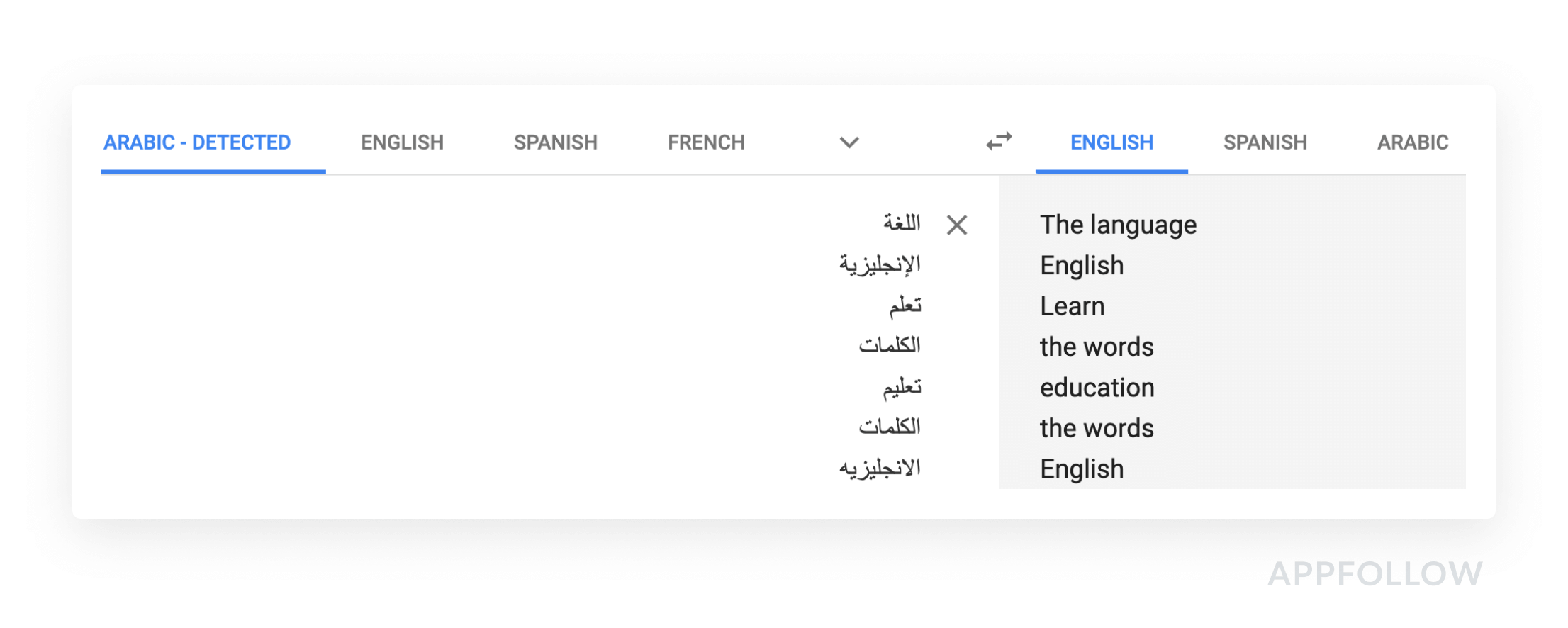
Source: Google Translate
That's how we got a list of 5 words, excluding the repeated words 'English' and 'Words'. We tested each word using the Keyword Research tool and saved App Store suggestions containing these words. When you click the '+' sign, the keyword you need is saved and tracked. When the app starts to index based on that keyword, you can track it.
In the example, we check the keyword — "English":

If the tool shows that competitors are using a keyword, you can use that keyword as well. Source: appfollow.io
In the 'suggests' section, there are 8 keywords that users of the Arab-language App Store search for. The right side displays apps that rank for this keyword and which of them use Apple Search Ads (in the Ad row).
We also divided the list of keywords from App Store Connect into individual words, tested them, and saved suggestions for them.
If we had to start localization from scratch, we'd kick things off by selecting suggestions (the next step).
Then we gathered the Keyword Research tool suggestions for the Arabic translation of relevant words that weren't in the title, subtitle, or keywords: Arabic, translate, translation, dictionary, etc.
The easiest way to find missing words like these is from your competitors. To do this, we studied the search results for the keyword "English" and its suggestions. We added apps that had a title and subtitle in Arabic and at least 20 reviews in Saudi Arabia. We ended up with a collection of 6 competitors with whom we'll compare our app's metrics.
We then added suggestions for words that competitors use in their titles, subtitles, and descriptions.

Competitors' titles in Arabic. Obviously, many words will repeat. The important thing is to find the words that we missed in the last step. Source: appfollow.io
You can find another 100 keywords in Apple Search Ads recommended keywords. To do so, we use the Traffic Score tool. Select an app, and the Traffic Score displays recommended keywords and their popularity in any given country that's available in Apple Search Ads. This is how you can see keywords for your app and the competitor apps that we added above.

The Traffic Score tool: on the left, popular keywords and popularity score; on the right, search results for these keywords. Source: appfollow.io
You can save all keyword suggestions at once by clicking "Track all keywords" or by selecting the most popular ones (in the Popularity column).
We took the list of keywords and deleted the ones with the lowest Popularity rating of 5 and the irrelevant keywords.
To test relevance, we translated each keyword and checked the search results to see if there were apps in our category. The easiest way to do this is with the Competitors Overview tool, which shows how many competitors from our list are in the Top 100 for a keyword and in which position.

Our app (highlighted in yellow) ranks low among popular keywords. However, our competitors aren't using every keyword either. Source: appfollow.io
We ended up with a list of 60 search terms. Out of all the relevant keywords, our app only appeared for one of them. That's why we had to change the title, subtitle, and keywords.

Based on data from May 5th, the app only appeared for one relevant keyword and ranked 57th. Source: appfollow.io
For the first iteration of text optimization, we selected keywords with low popularity scores because it's easier to reach the Top 10 with them. We'll gradually start to use more popular keywords based on the growth of the number of downloads.
We put together a title and subtitle from the most popular and relevant words. We placed the other words into keywords.
The search term "Learn English from scratch" had a moderate popularity score of 22 and included two relevant and popular keywords "Learn English", while the phrase "from scratch" was in 4 other search requests. So, we used it in the title.
We kept the app's brand (Aword) in the subtitle and added the popular search term "Learning English".
The main thing is to check the translation's accuracy. You can use Google Translate like we did in this example of Italian localization. Or you can verify the search term in search using quotation marks . Google will then search for a 100% match. If the search engine finds several pages of exact matches, you can definitely use it.
Don't forget that Arabic is written from right to left.

Timeline highlights the original text in red and the updated text in green. You can also see what's changed for a competitor. Source: appfollow.io
After we select keywords for the title and subtitle, we put together a list of keywords up to 100 characters long.
First we turned to the semantic core to select keywords that contain words from the title and subtitle. Out of these, we highlighted the words that had already been added to the title and subtitle without duplicating them in the keyword field. The remaining words are added to keywords.
If the list of keywords is less than 100 characters, we can add remaining words from the other search requests. First of all, the words that are repeated in several search requests.
Each keyword is separated by a comma without a space, just like in English. For guaranteed indexing of keywords, we recommend using the classic Latin comma, as opposed to the Arabic one (which is reversed).
An update with new keywords was released on May 6th. The next day, the app made it to the Top 10 for 9 new search requests:

The app made it to the top-1 for 3 search requests during the very first iteration of text optimization. Source: appfollow.io
As a result of reaching the top level for these search requests, the number of Impressions per week grew by 495%, while the number of installs grew by 490%.
Impressions from Search:

The number of Impressions skyrocketed after the release containing the updated text optimization (red triangle from May 6). Source: appfollow.io
Installs from Search:

The number of installs from Search also increased immediately after the added keywords. Source: appfollow.io
--
This approach to text optimization works for Arabic and any other unfamiliar language. Even if it's written right to left or using logograms as in Chinese or Japanese. Translate keywords from English or your native language and use search suggestions for them.
Localization is a long, painstaking process, but it can bring your app a lot of new users that your competitors haven't captured yet. Aword, for example, doesn't plan to stop with Arabic.
Originally this post appeared on AppFollow.io
Read more about:
BlogsYou May Also Like