Trending
Opinion: How will Project 2025 impact game developers?
The Heritage Foundation's manifesto for the possible next administration could do great harm to many, including large portions of the game development community.
Developing Multiplayer Third Person shooter games are very much in trend these days. We now bring you the tutorial for developing a Multiplayer Third Person Shooter powered by AppWarp.

Developing Multiplayer Third Person shooter games are very much in trend these days and there have been multiple requests for a tutorial of a 3-D game. To address your queries we now bring you the tutorial for developing a Multiplayer Third Person Shooter powered by AppWarp.
Let us begin with a short explanation about the game template, concept and AppWarp’s strength. This template allows you to have a custom third person character, i.e, with the help of the template you can make your humanoid character a fully functional third person shooter. The template will definitely save you from restless coding, animating and animators.
The following section will give you detailed steps on how to integrate Third Person Controller Template with your humanoid model
You will be provided with two prefabs:
Third Person Controller
Camera
Step-1: Import both prefabs into your scene. (Disable your previous main camera): 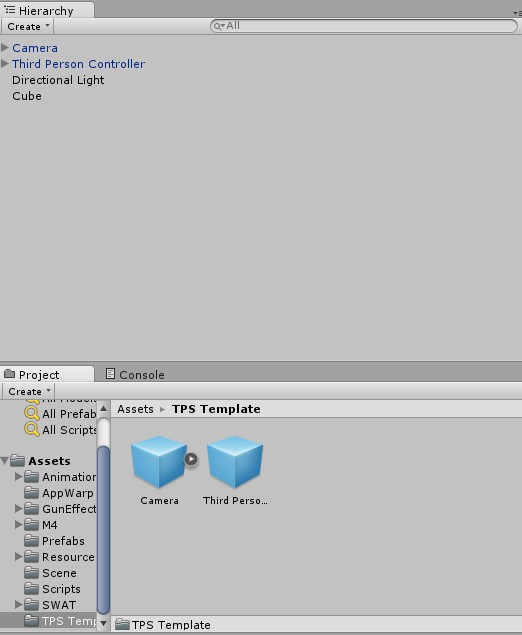 Step-2: Drag and drop your character into the Third Person Controller as shown below:
Step-2: Drag and drop your character into the Third Person Controller as shown below: 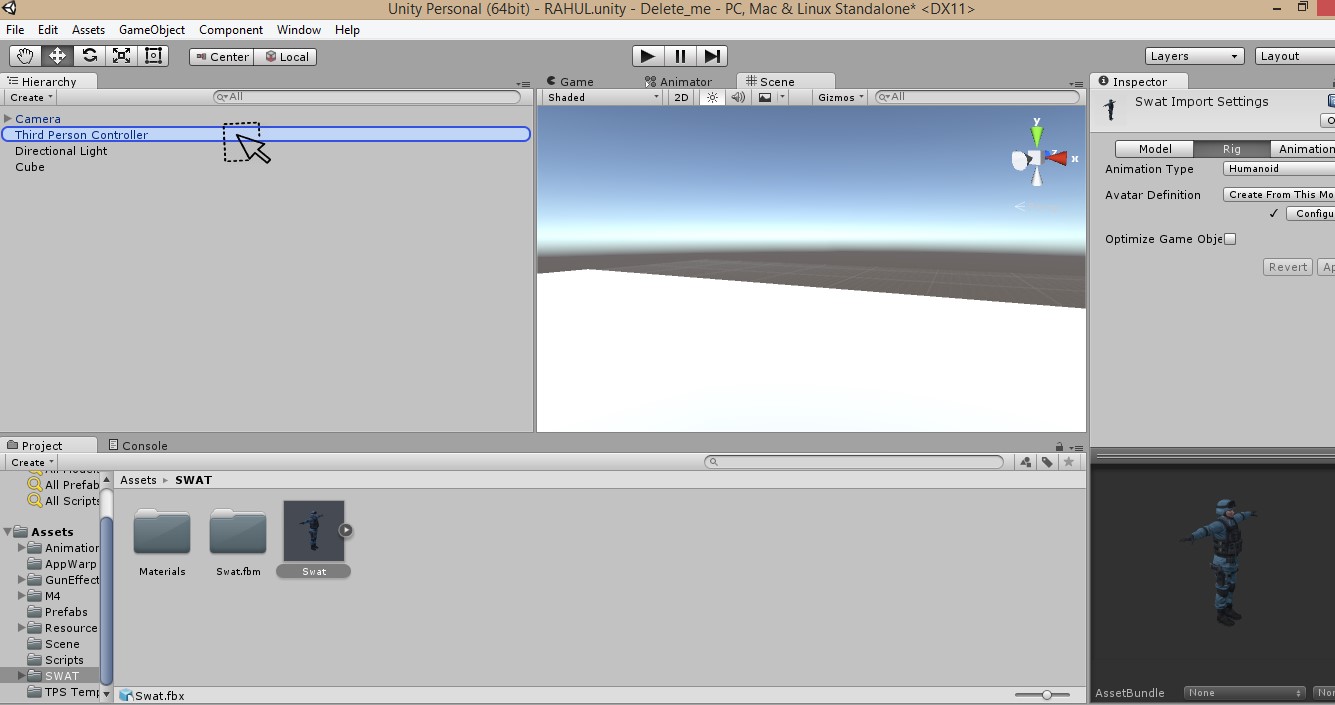 Step-3: Place weapon (Assault rifle is preferred here) in right hand of your character as shown below:
Step-3: Place weapon (Assault rifle is preferred here) in right hand of your character as shown below: 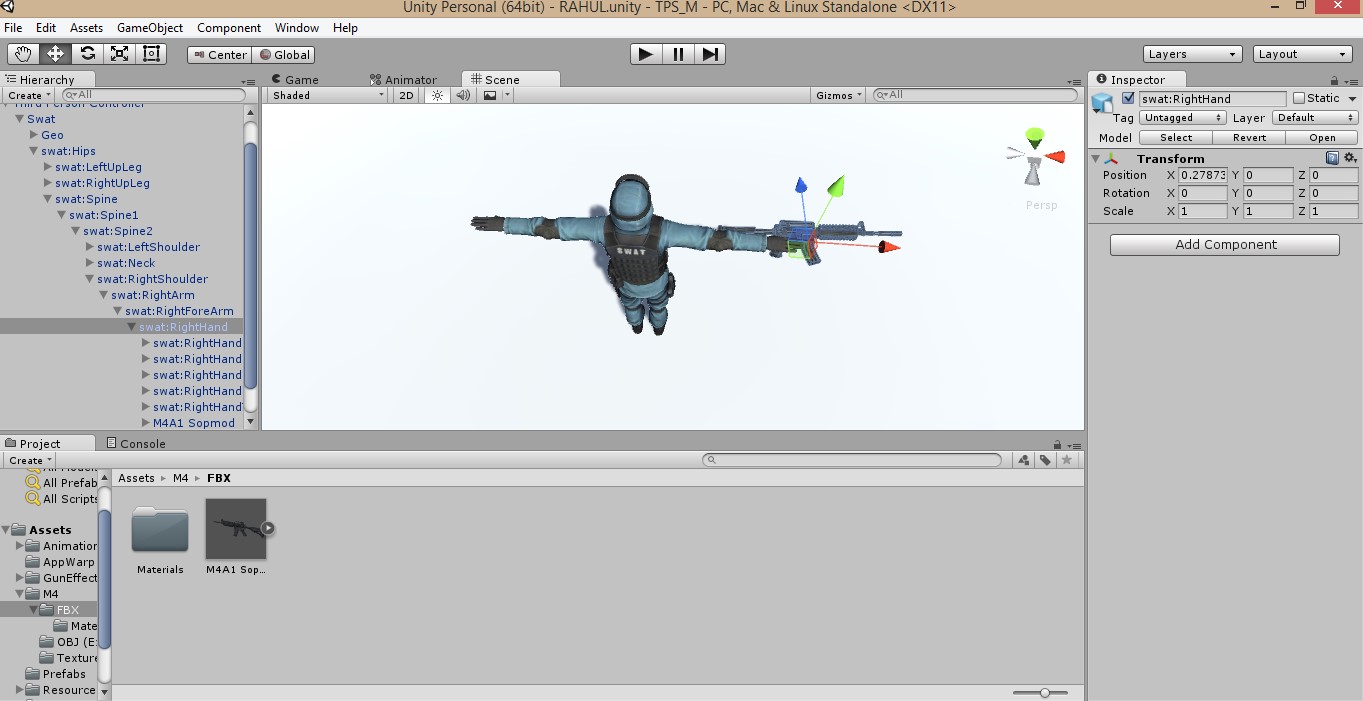 Step-4: Add empty game-object in your gun hierarchy where bullets will spawn (i.e. Muzzle) as shown below:
Step-4: Add empty game-object in your gun hierarchy where bullets will spawn (i.e. Muzzle) as shown below:  Step-5: Add audio source to your muzzle with any shooting audio-clip as shown below:
Step-5: Add audio source to your muzzle with any shooting audio-clip as shown below: 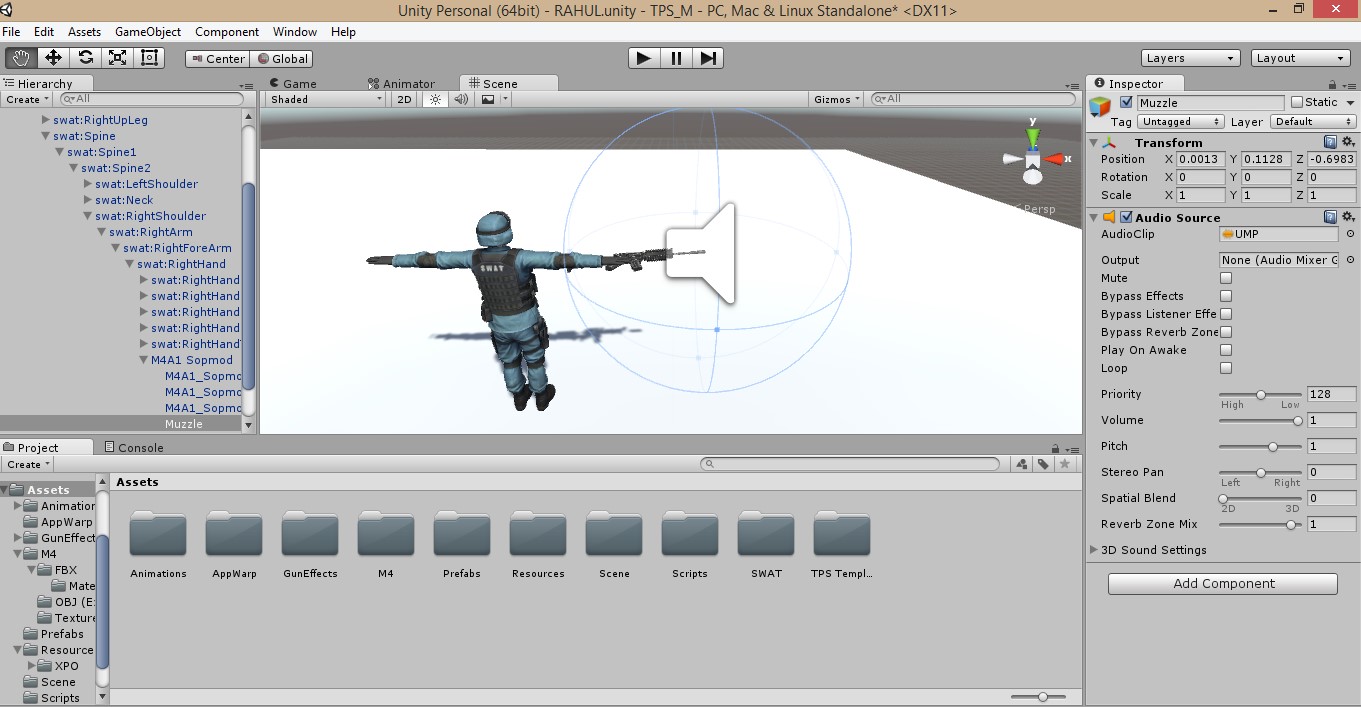 Step-6: Add empty game-object in your gun hierarchy where shell will respawn (i.e. Shell) as shown below:
Step-6: Add empty game-object in your gun hierarchy where shell will respawn (i.e. Shell) as shown below: 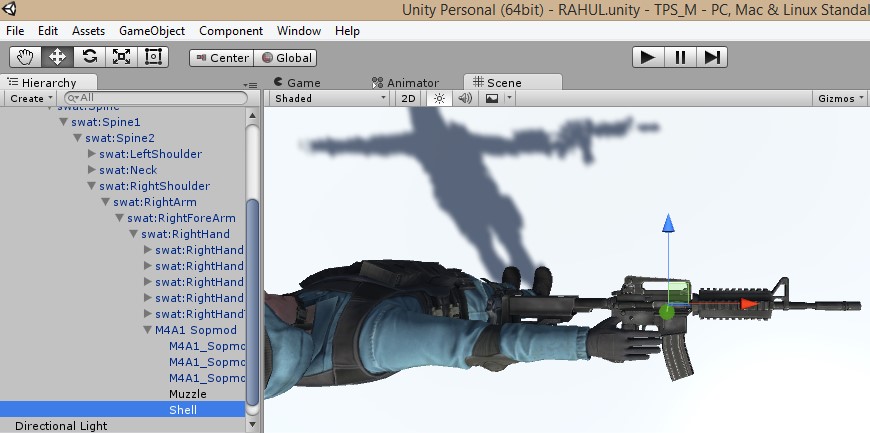 Step-7 Now we will add shooting functionality to our character as follows:
Step-7 Now we will add shooting functionality to our character as follows:
Drag your character's spine transform into Spine under User Input of Third Person Controller.
Drag your gun's Muzzle transform into Muzzle under Shot Effect of Third Person Controller.
Drag your gun's Shell transform into Shell under Shot Effect of Third Person Controller.
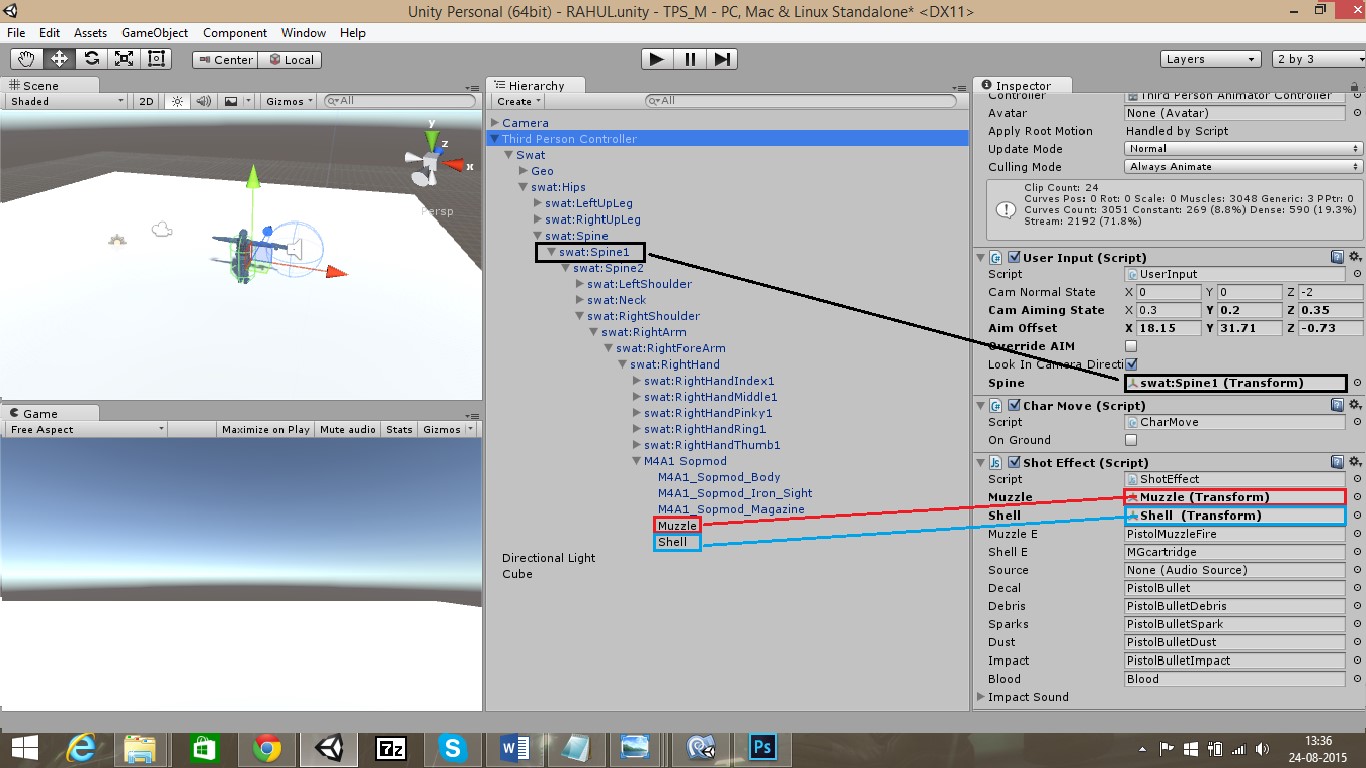 Step-8: You can edit character's shooting mechanism by twitching the following. But first enable Override Aim under User Input of Third Person Controller to enter edit mode.
Step-8: You can edit character's shooting mechanism by twitching the following. But first enable Override Aim under User Input of Third Person Controller to enter edit mode.
Cam Aiming State: The position of camera when player is aiming.
Aim Offset: The exact point where you want your player to aim at.
Cam Normal State: The position of camera when player is not aiming.
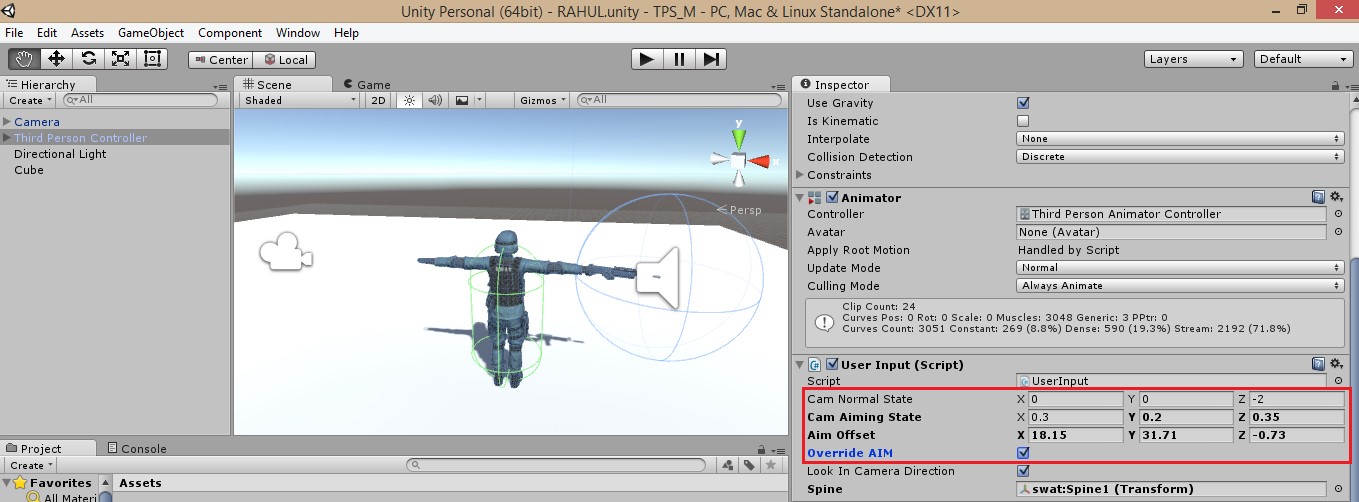 Step-9: Now exit edit mode by disabling Override AIM and Play!
Step-9: Now exit edit mode by disabling Override AIM and Play!
Read more about:
BlogsYou May Also Like