Trending
Opinion: How will Project 2025 impact game developers?
The Heritage Foundation's manifesto for the possible next administration could do great harm to many, including large portions of the game development community.
In this part we will look at how to implement this framework into your game. For this example, I have made a simple game to test it on. You can view and download it here.

This is part 3 of 4 about preventing broken games with computer play testing. If you didn't read part 1, please read that first.
In this part we will look at how to implement this framework into your game. For this example, I have made a simple game to test it on. You can view and download it here.
It's a two player game. Each player receives 5 different weapons. Every weapon has a power level and a lifetime. At the start of the round each player selects a single weapon and places it in the battle area. The player with the most power points (all weapons summed up together) will win that round, and gets 1 point.
However, every weapon has a different lifetime. The lifetime is the amount of round it can be used. When the lifetime is below 0, the weapon will be removed.
The game ends when all weapons from the hands are played. The player who has the most points wins.
These are the weapons that can be played.
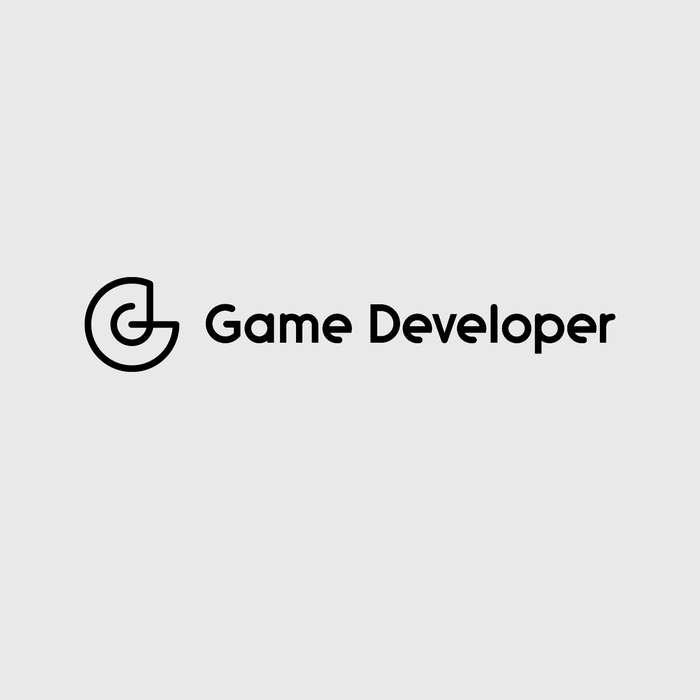

We are going to start with building the GameStatus. This is a data object that stores the status of the game. In our case, we can simply add the Game object as a DataMember field. So when we serialize it, it will be stored with the status. When we will jump to this status, we will set Game.Instance to this Game object. So all objects know which one to use.
Please notice the comments in the code.
using System.Runtime.Serialization; using ComputerPlayTesting; [DataContract] //<-- We are going to copy game status. Instead of creating a deep copy, we will use Serialization public class MyGameStatus : GameStatus { // Contains our game [DataMember] public Game Game; public MyGameStatus(int madeActions = 0) : base(madeActions) { } // This will be called when we jump to this status public override void OnWillJumpToThis() { // We will replace the current game object with the game from this status Game.Instance = Game; } // This will be called when we jump away from this point public override void OnWillJumpAway() { // In this example, we don't need this // But when you work with saving system, you should save the file here. } }
Next we need to define the actions. With this game there are up to 5 possible actions. For example, play Sword or play Pistol from hand. These actions are very similar because in both we place a weapon from hand to the battle area. Thus we can make a single action for all 5 items. We can add the selected weapon to the constructor.
Please, note that we store the index instead of the weapon object. This is because after we checked if this action is executable, we will copy the GameStatus and execute this action in this new copied status. So we need to execute it to a different object.
using ComputerPlayTesting; public class PlayWeaponPlayerAction : PlayerAction { // We want to prevent saving objects, so we store the index // So when the gamestatus changes, we are still able to execute this action private int weaponIndex = -1; // Store name for tracking public string WeaponName { get; private set; } public PlayWeaponPlayerAction(int weapon) { weaponIndex = weapon; } public override void Execute(GameStatus gameStatus, int playerIndex) { // Get the necessary variables Game game = ((MyGameStatus) gameStatus).Game; BaseWeapon weapon = game.Players[playerIndex].WeaponsInHand[weaponIndex]; WeaponName = weapon.Name; // Execute the action game.ChoiceWeapon(playerIndex, weapon); } public override bool IsExecutable(GameStatus gameStatus, int playerIndex) { Game game = ((MyGameStatus) gameStatus).Game; return game.PlayerCanPlayWeapon(playerIndex); } }
And of course we need a Playtester who will decide what action we are going to test. In this example game, it doesn't really matter. All actions are always possible. But when you have a more complex game, not all actions can be executed. This player will look at the actions, and return actions that can be executed.
using System; using System.Collections.Generic; using System.Linq; using ComputerPlayTesting; public class MyPlayTester : PlayTester { public override List<PlayerAction> GetTestableGameActions(GameStatus gameStatus, int playerIndex) { Game game = ((MyGameStatus) gameStatus).Game; List<PlayerAction> playerActions = new List<PlayerAction>(); // Loop thought all objects. // If action is possible to execute, add them to the list for (int i = 0; i < game.Players[playerIndex].WeaponsInHand.Count; i++) { PlayWeaponPlayerAction action = new PlayWeaponPlayerAction(i); if (action.IsExecutable(gameStatus, playerIndex)) { playerActions.Add(action); } } // Shuffle for randomness Random rnd = new Random(); playerActions = playerActions.OrderBy(o => rnd.Next()).ToList(); return playerActions; } }
The last part to be able to play it, is the manager. The manager, like the name is saying, managed the playtest. It will receive ticks from the TickComponent. Every tick it will jump to a Status, all Playtesters are asked what kind of action they like to test with this status. For every selected action, the status will be copied with serialization and the action will be executed to that new copied status. The status will then be added to the queue for a later tick.
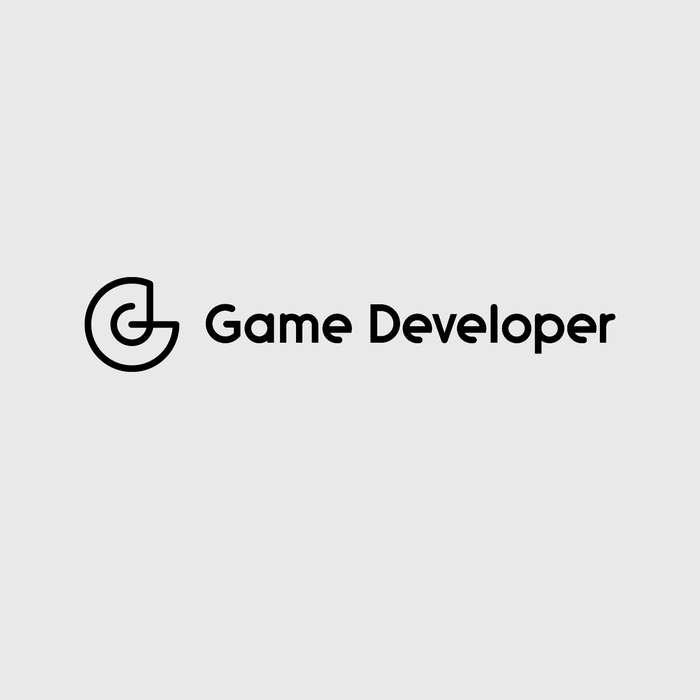
Implementing the manager might looks like this
using ComputerPlayTesting; using UnityEngine; public class MyPlayTestManager : PlayTestManager<MyPlayTester, MyGameStatus, PlayTestObserver> { protected override void CreateObjects(string testId) { PlayTesters = new MyPlayTester[]{new MyPlayTester(), new MyPlayTester()}; GameStatus = new MyGameStatus(); PlayTestObserver = new PlayTestObserver(); GameStatus.Game = Game.Instance; } protected override void SaveResult(string data) { // All data that comes from the test, will go here // Here you could send it to a database, or write it away to the hard disk // Data is a json string Debug.Log(data); } }
We now only need to tick the manager. This should be a component that will be placed in the scene.
It does nothing else then ticking the test manager.
using ComputerPlayTesting.MyBox; using UnityEngine; public class MyTickComponent : MonoBehaviour { [Header("Play test")] [SerializeField] private bool enablePlayTesting = false; [SerializeField] private float tickInterval = 0.0f; [SerializeField] private int maxGameStatusInMemory = 500; [SerializeField] private int cleanGameStatesAfter = 800; [SerializeField] private int resetAfterTicks = 5000; [Header("Database")] [SerializeField] private bool randomID = false; [SerializeField] [ConditionalField("randomID", false)] private string testId = ""; private MyPlayTestManager _playTestManager = null; private float _intervalTimer = 0; private int _ticks = 0; private void Update() { if (enablePlayTesting) { bool shouldBeReset = (resetAfterTicks > 0 && _ticks >= resetAfterTicks); if (_playTestManager == null || shouldBeReset) { RestartGame(); } else if ((resetAfterTicks < 0 || _ticks < resetAfterTicks) && _playTestManager.NeedsMoreTicks) { _intervalTimer += Time.deltaTime; if (_intervalTimer >= tickInterval) { _ticks++; _intervalTimer = 0; _playTestManager.Tick(); } } } } private void RestartGame() { _ticks = 0; Game.Instance = new Game(); _playTestManager = new MyPlayTestManager(); _playTestManager.PrepareTest( maxGameStatusInMemory, cleanGameStatesAfter, (randomID) ? "" : testId ); } }
So, if you add the component to the scene, enable the test, and start the game you should see the game playing.

Now the computer can play the game, however we are building this to test the game. We first need to know what information we need. In this example, we are going to look at how many times a weapon did win. So first we need to build the result object. This is an object that contains the result, and our system will serialize to json and will store it for later use.
using System.Runtime.Serialization; using ComputerPlayTesting; [DataContract] public class MyWeaponResult : PlayTestResult { [DataMember] private string weaponName; [DataMember] public int BattledTimes = 0; [DataMember] public int WonTimes = 0; [DataMember] public override string ResultType { get => "WeaponResult"; set { } } public MyWeaponResult(string name, int battled, int won) { weaponName = name;BattledTimes = battled; WonTimes = won; } }
We also need a tracker. When a weapon is played, we want to keep watching it until it's life has ended. When watching, we will count the amount of times it did win, and the amount it has battled.
using System.Runtime.Serialization; using ComputerPlayTesting; [DataContract] public class MyObjectTracker: PlayTestObjectTracker { [DataMember] private int ownerIndex; [DataMember] private string weaponName; [DataMember] private int playedBattles; [DataMember] private int wonBattles; public MyObjectTracker(int owner, string name) { ownerIndex = owner; weaponName = name; } public override void OnTick(GameStatus gameStatus) { Game game = ((MyGameStatus) gameStatus).Game; BaseWeapon weapon = GetTrackingWeapon(game); if (weapon == null) { // Weapon not found, this means it's life has ended. We can store the results and destroy this tracker StoreResult(new MyWeaponResult(weaponName, playedBattles, wonBattles)); Destroy(); } else { // Every turn we do a battle. So let's count them playedBattles++; if (game.wonState == ((ownerIndex == 0) ? WonState.Player1 : WonState.Player2)) { wonBattles++; } } } private BaseWeapon GetTrackingWeapon(Game game) { return game.Players[ownerIndex].WeaponsInPlay.Find(w => w.Name == weaponName); } }
We need an observer. An observer is an object that observes the game. It can do different things, but for now it will only create our trackers. Every time when the playtester plays a weapon, we will create a new tracker.
using ComputerPlayTesting; using UnityEngine; public class MyObserver : PlayTestObserver { public override void ObserveAfterExecutedAction(GameStatus prevGameStatus, GameStatus currentGameStatus, PlayerAction lastAppliedAction, int playerIndex) { base.ObserveAfterExecutedAction(prevGameStatus, currentGameStatus, lastAppliedAction, playerIndex); // If last action is PlayWeaponPlayerAction, we will add a tracker to track this item if (lastAppliedAction is PlayWeaponPlayerAction) { PlayWeaponPlayerAction weaponAction = (PlayWeaponPlayerAction) lastAppliedAction; AddTracker(currentGameStatus, new MyObjectTracker(playerIndex, weaponAction.WeaponName)); } } }
Lastly, we need to edit the manager a bit so the observer will be called
using ComputerPlayTesting; using UnityEngine; public class MyPlayTestManager : PlayTestManager<MyPlayTester, MyGameStatus, MyObserver> { protected override void CreateObjects(string testId) { PlayTesters = new MyPlayTester[]{new MyPlayTester(), new MyPlayTester()}; GameStatus = new MyGameStatus(); PlayTestObserver = new MyObserver(); GameStatus.Game = Game.Instance; } protected override void SaveResult(string data) { // All data that comes from the test, will go here // Here you could send it to a database, or write it away to the harddisk // Data is a json string Debug.Log(data); } }
So if you run it now, you will see the result object in the log.

The logs you see are the results of the test. It is the data that you collected by running the test. Right now, it is logged but you should save this on the hard disk or store it to a database.
This tutorial is about computer play testing and not about storing and showing data. I am sure you can find plenty of other tutorial about this. For my test, I created with NodeJS a socket server that is connected to CouchDB. The test script sends the data via socket to the NodeJS server that then stores the data there.
A website build with react can then show you the data with nice graphs from the internet. You can find this code here, but I know there are better tutorials online about this topic.
Part 2: Tips, Tricks and problem solvers
Thanks for reading this tutorial. If you have any question, or if you made something cool with or based on this framework. Please contact me at [email protected]
Read more about:
BlogsYou May Also Like